Following project is ready available for academic purpose and business requirements:
In-Patient Management System (IPMS):
Objective:
- This project fulfills the requirements of a clinic or hospital to manage in-patient activities i.e. patients who are admitted to the hospital.
- The objective of “In-Patient Management” is to provide such a system that can make the in-patient process automated.
- The system will help the users for the following operations:-
Ø The
patients’ detail, their medical history information, tests reports that have
been done during their stay in the hospital.
Ø The system will even help the users to keep
details for medical prescriptions given to the patients.
Ø The
system will be able to keep the staff detail (doctors and nurses) detail, their
schedule of work etc.
Ø The
system will help the nursing staff to allot bed to the patient after having
look on the current booking status of
bed i.e. whether it is being booked for other patient or not.
Ø The system will even help the users to do
pre-admission of the patients and keep them on the waiting list.
Ø To
produce discharge summary of the patients and also reports can be generated to view ward room booking status.
Technologies
used:
Following technologies are used to develop this project:
- C#.NET for front end management.
- SQL Server for database management.
- Crystal Report for reporting purpose.
For any query feel free to contact us.
That's it....





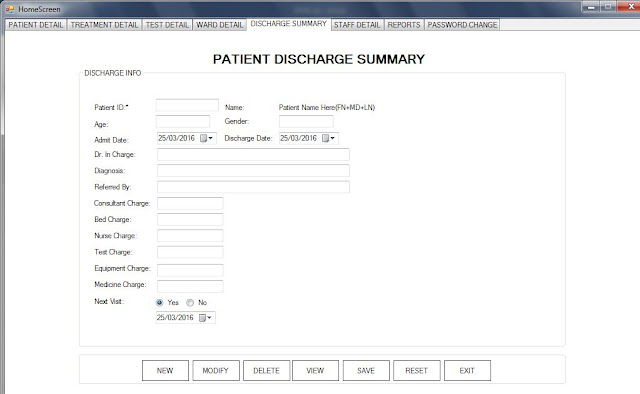



Comments
Post a Comment